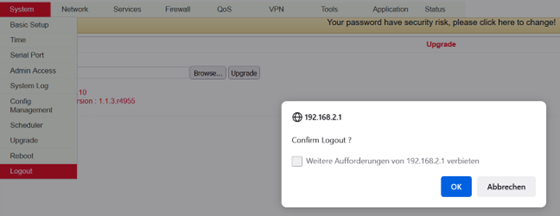System¶
The TK-100 Router must be properly configured before use. This chapter describes the web-based configuration.
Preparation¶
First connect your devices to the TK100 via cable or hub (switch) and set the IP address for the PC and TK100 in the same subnet, e.g.: set the PC IP address to 192.168.2.2, netmask: 255.255.255.0, gateway (default IP of TK100: 192.168.2.1):
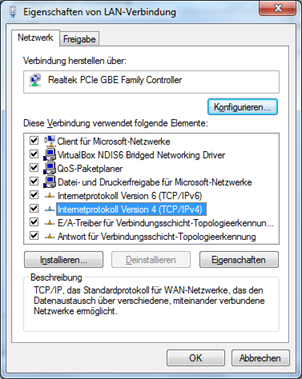
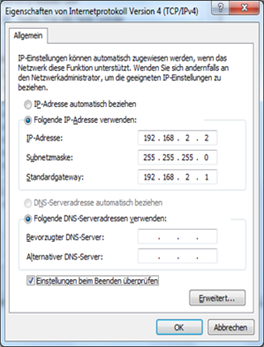
Open an Internet browser and enter the IP address of the TK100: [http://192.168.2.1][http://192.168.2.1*.*] (default IP of the TK100).
On the following login page, you must log in as an administrator. Enter the user name and password (default: adm/123456).
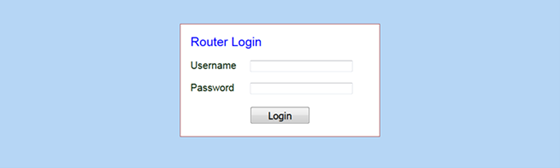
Click on “Login” to open the configuration page.
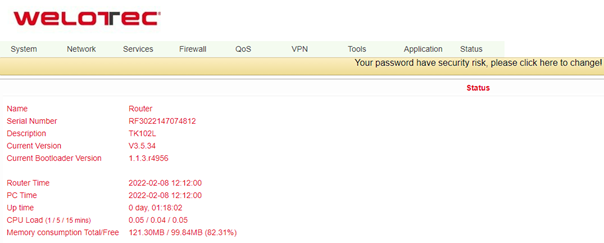
System¶
The system settings include the following 9 areas: Basic Setup, Time, Admin Access, System Log, Config Management, Scheduler, Upgrade, Reboot and Logout.
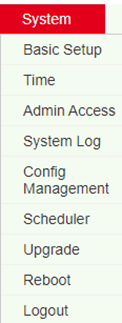
Basic Setup¶
In the Basic Setup you can change the language of the menu and the host name. This menu item can be accessed via System > Basic Setup.
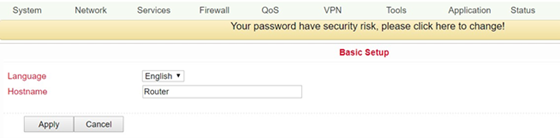
Parameter Name |
Description |
Standard |
|---|---|---|
Language |
Set language for configuration page |
English |
Host Name |
Hostname TK100 |
Router |
Time¶
In this menu item the system time of the router can be adjusted. It is also possible to set up a time server (NTP Time Server) to automatically keep the system time up to date.
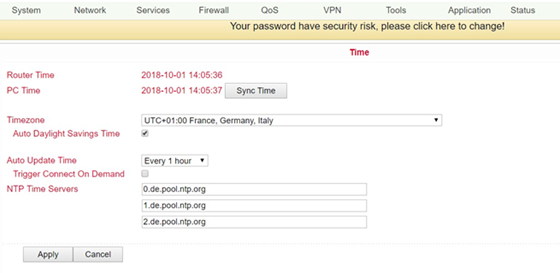
Name |
Description |
Standard |
|---|---|---|
Router Time |
Router time |
2017-08-01 16:00:00 |
PC Time |
Time of the PC (or the time of the device connected to the router) |
The Sync Time button can be used to synchronize the time with the connected device. |
Timezone |
Set time zone |
Selectable time zone |
Auto Daylight Savings Time |
Automatic changeover summer time/winter time |
Disabled |
Auto Update Time |
Time of the automatic time update |
Disabled |
NTP Time Servers (after enabling the “Auto Update Time” option) |
Setting for NTP time server (maximum three entries) |
pool.ntp.org |
Admin Access¶
In this area you can change or adjust important settings, such as the password of the administrator or the port assignment for access to the router. These settings can be reached via System > Admin Access.
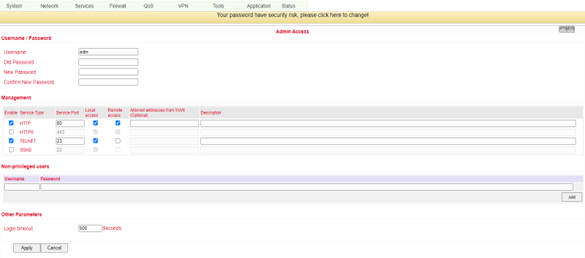
Name |
Description |
Standard |
|---|---|---|
Username/Password |
||
Username |
Username for login to the configuration page |
adm |
Old Password |
To change the password, it is necessary to enter the old password |
123456 |
New Password |
Enter new password |
|
Confirm New Password |
Enter new password again |
|
Connection Management |
||
Enable |
Select to enable |
Enabled |
Service Type |
HTTP/HTTPS/TELNET/SSH |
80/443/23/22 |
Local Access |
Enabled - allow router to be managed over LAN (e.g. : HTTP) |
Enabled |
Remote Access |
Enabled - Allow the TK100 to be managed over WAN (e.g. : HTTP) |
Enabled |
Description |
Describe management parameters (without effect on TK100) |
|
Non-privileged users |
||
Username |
Create username without administrator rights |
|
Password |
Create password for user without administrator rights |
|
Andere Parameter |
||
Login Timeout |
Set log timeout, after this value the configuration page will be disconnected and you have to log in again |
System Log¶
Settings options for logging log files. You can reach these via System > System Log.
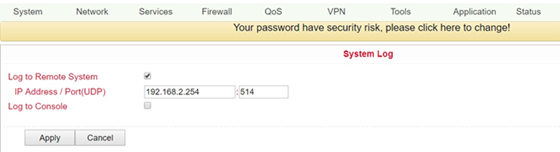
Name |
Description |
Standard |
|---|---|---|
Log to Remote System |
Enable remote log server |
Disabled (if enabled, IP address and port can be entered) |
IP Adress/Port (UDP) |
Set IP address and port of the remote protocol server |
Port: 514 |
Log to Console |
Output of the log on the serial interface |
Disabled |
Configuration Management¶
Backup and import of router configurations, as well as reset to factory settings of the router and backup or restore the provider data. You can reach this menu item via System > Config Management.
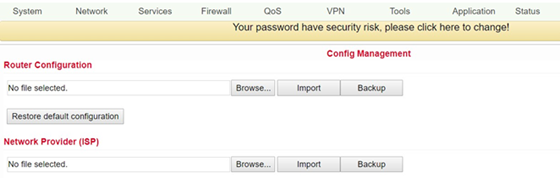
Name |
Description |
|---|---|
Router Configuration |
Upload/save configuration file for import/backup |
Restore default configuration |
Click to reset the TK100 (to activate the default configuration, the TK100 must be restarted) |
Network Provider (ISP) |
To import or save APN, username, password and other parameters from traditional operator |
Browse |
With the Browse button you can select the file with the settings to be uploaded via Import |
Scheduler¶
The scheduler is used to set the automatic reboot for the router. You can define the settings for this via System > Scheduler.
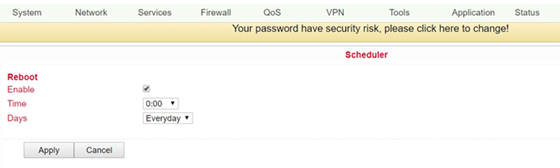
Name |
Description |
|---|---|
Enable |
Switches the Auto Reboot on or off |
Time |
Time when the TK100 router should be rebooted |
Days |
Select “Everyday” for daily rebooting |
Upgrade¶
In this area, the router provides you with an interface for updating the firmware. To be reached via System > Upgrade.

To update the system, use the Select file button to select the update file (e.g. TK100-V3.5.xxx.bin) in your file system.
Click the “Upgrade” button and confirm the start of the upgrade

After successfully updating the firmware, click Reboot to restart the TK100.
¶
Reboot¶
If you need to reboot your router, select System > Reboot. Then click “OK” to reboot the system.
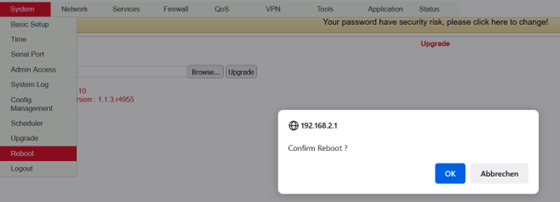
Logout¶
To log out from the system, click System > Logout and confirm the logout with “OK”.