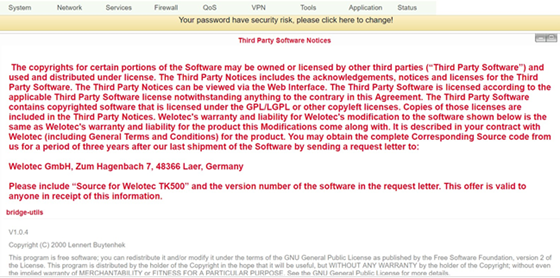Status¶
Under “Status” you can view information about system, modem, network connections, routing table, device list and protocol.
System¶
Select Status > System from the menu to retrieve information about your system.

This page displays the status of the system, including information about the name, model type, current version, etc.
Modem¶
Check the status of your modem under Status > Modem.
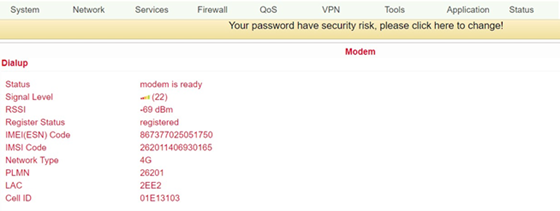
Here you can view the status of the modem including the signal strength.
Traffic Statistics¶
If you want to view the data consumption of the SIM card in the TK100, then you can do this under Status > Traffic Statistics.
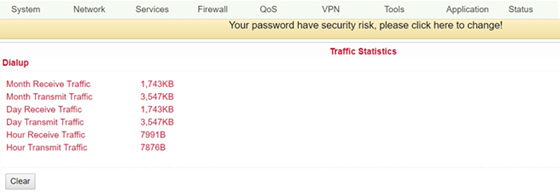
Here you can see the data that was received or transmitted monthly, daily and hourly. Via the button “Clear” you can reset the entries to 0.
Alarm¶
Check the alarms generated by the TK100, e.g. created under 3.3.7. in the Alarm Manager. You can access this menu item under Status > Alarm.
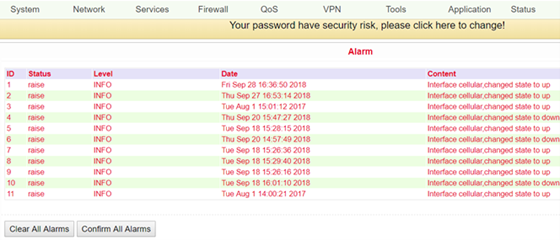
In this example, the monthly limit of the SIM card has been reached. With the button “Clear All Alarms” you can clear all alarms and with “Confirm All Alarms” you confirm that you have taken note of the alarm.
Network Connections¶
Via Status > Network Connections you can get an overview of the network connections of the TK100.

Here you can see at a glance the network connections via WAN, dialup or LAN.
Route Table¶
If you want to have an overview of the routing table in TK100, select Status > Route Table from the menu.
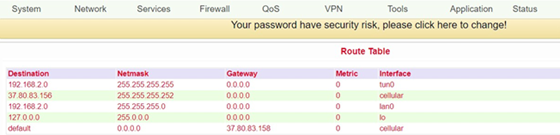
After clicking on Route Table you will see the routing table of the TK100.
Device List¶

Under the menu item Status > Device List all devices connected to the TK100 are displayed.
Overview of the devices connected to the TK100.
Log¶
Documentation of the system events (logs) of the TK100. You can reach this area under Status > Log.
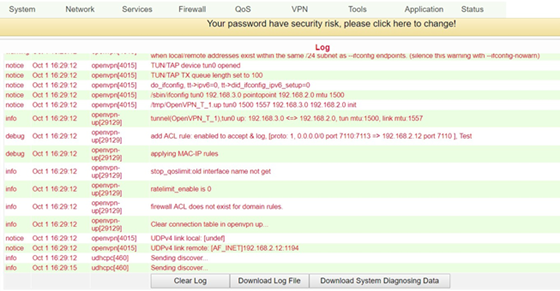
This page displays the system log, which can be downloaded here.
It may happen that problems cannot be diagnosed and rectified immediately. In these cases, we ask you to send the diagnostic log to Welotec. To do this, click on “Download System Diagnosing Data”, and then send us the log with a description of the error to [support@welotec.com][Email: support@welotec.com]
Third Party Software¶
Here are the software terms and licenses from all third party vendors related to the TK100 router series.