Services¶
Within the service settings you configure the DHCP service, DNS forwarding and other related parameters.
DHCP Service¶
The Dynamic Host Configuration Protocol (DHCP) is a communication protocol in network technology. It enables the assignment of the network configuration to clients by a server. In this way, devices in the network can be assigned IP addresses dynamically. You can reach this service under Services > DHCP Service.
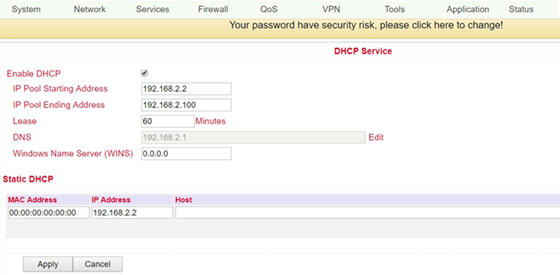
Name |
Description |
Standard |
|---|---|---|
Enable DHCP |
Click to enable DHCP |
Enabled |
IP Pool Starting Address |
Set start IP address of the DHCP pool |
192.168.2.2 |
IP Pool Ending Address |
Set end IP address of the DHCP pool |
192.168.2.100 |
Lease |
Set valid lease time for the IP address received from the DHCP server |
60 minutes |
DNS |
Set DNS server (click on Edit) |
192.168.2.1 |
Windows Name Server |
Set WINS |
Empty |
Static DHCP (a maximum of 20 IP addresses can be set) |
||
MAC Address |
Set MAC address of a designated IP address |
Empty |
IP Address |
Set static IP address |
192.168.2.2 |
Host |
Set hostname |
Empty |
DNS¶
Up to two DNS servers can be entered here if the router is part of a domain network that uses DNS for address resolution. You can enter the data under Network > DNS.
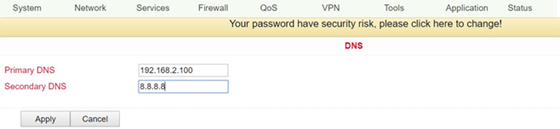
Name |
Description |
Standard |
|---|---|---|
Primary DNS |
Set Primary DNS |
Empty |
Secondary DNS |
Set Secondary DNS |
Empty |
DNS Relay¶
When DNS relay is enabled (by default, if DHCP is set up), the IP address of the router is assigned to the DHCP clients as the DNS server. All DNS requests to the router are forwarded to your ISP’s DNS servers. If DNS Relay is disabled, the Router assigns the ISP’s DNS servers to the DHCP clients. You can access these settings via Services > DNS Relay.
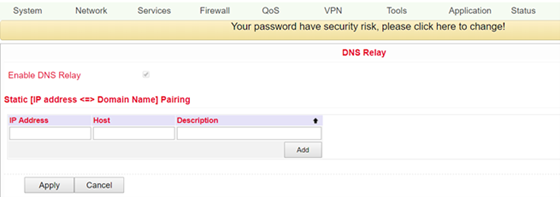
With the Add button up to 20 DNS pairs can be created.
Name |
Description |
Standard |
|---|---|---|
Enable DNS Relay |
Click to enable DNS forwarding |
Enabled (after enabling DHCP) |
Static (IP Address <-> Domain Name) Pairing (höchstens 20 DNS-Paare) |
||
IP Address |
Set IP address <-> DNS pairs |
Enable |
Host |
Set IP address name <-> DNS pairs |
Empty |
Description |
Describe IP address <-> DNS pairs |
Empty |
DDNS (Dynamic DNS)¶
DDNS or dynamic DNS is used if the WAN connection does not have a fixed public IP address, but services are still to be accessed externally. Since the IP address of the provider can change again and again with a normal WAN connection, a secure setup, e.g. of a VPN tunnel, is not possible. Therefore one uses providers of dynamic DNS servers, which make sure that your WAN connection always gets the IP address. You can reach the configuration via Network > DDNS.
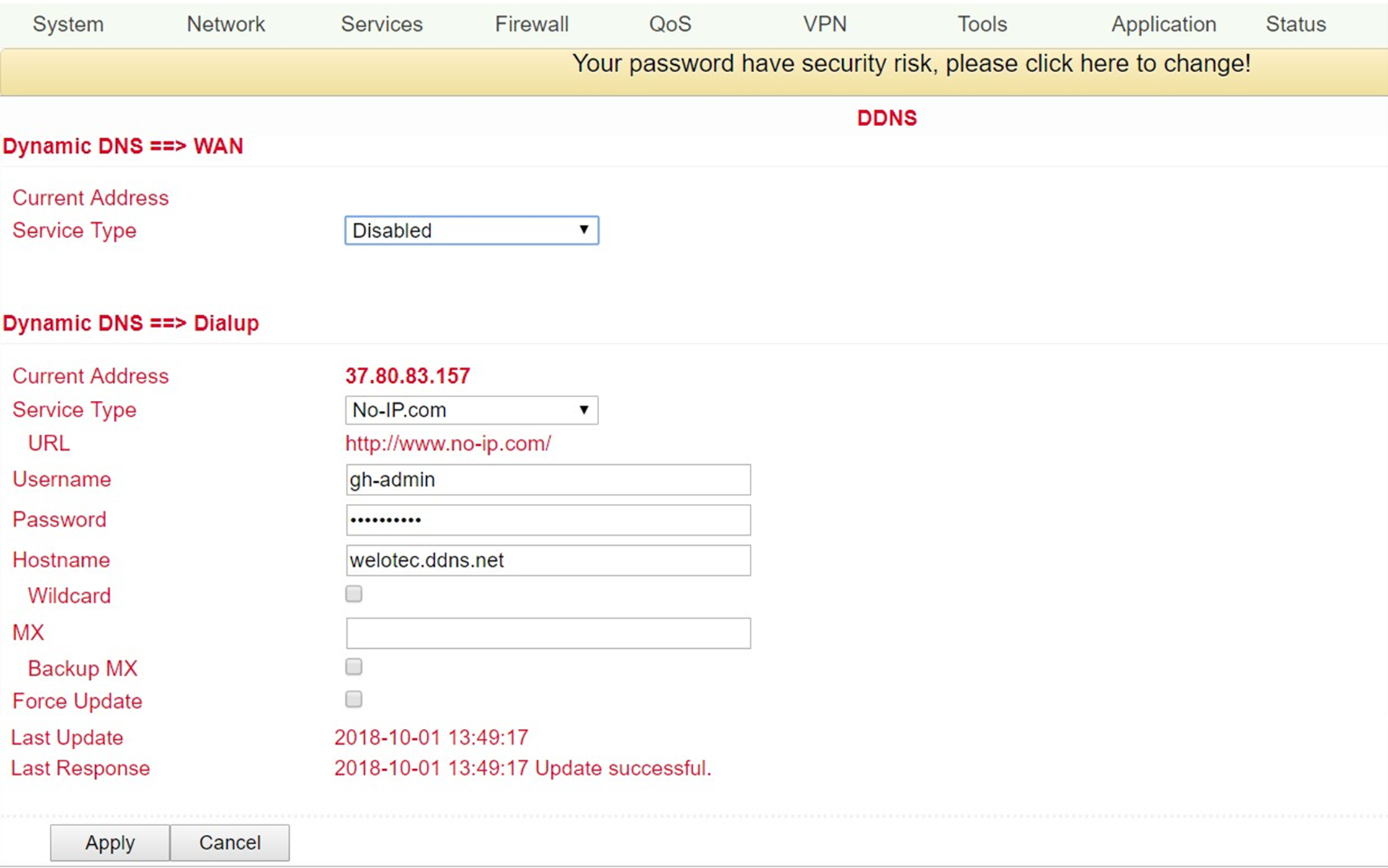
Name |
Description |
Standard |
|---|---|---|
Current Address |
Show current IP address |
Empty |
Service Type |
Select DDNS provider |
Disabled |
There are various setting options for different DDNS service providers. These are selected via the service type.
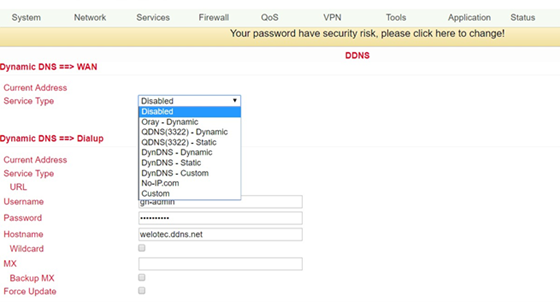
No-IP is used here as an example for the setup. For this, you need a No-IP account, which you have to create yourself. There are various providers here, some of which are free of charge, but some of which are subject to a charge. The assignment of the Dynamic DNS can be assigned to the WAN as well as to the dialup connection.

Name |
Description |
Standard |
|---|---|---|
Service Type |
DynDNS - Dynamic |
Disabled |
URL |
http://www.dyndns.com/ |
gesetzt |
Username |
Registrierter Benutzername für DDNS |
Empty |
Password |
Registriertes Kennwort für DDNS |
Empty |
Hostname |
Registrierter Hostname für DDNS |
Empty |
Wildcard |
Kann aktiviert werden, wenn Wildcard genutzt werden soll |
Disabled |
MX |
Eintragen eine MX-Records |
Empty |
Backup MX |
Can be activated if MX-Record should run as backup |
Disabled |
Force Update |
Forces the account to be updated |
Disabled |
Last Update |
Shows when the IP address was last changed |
|
Last Response |
Indicates when the service was last communicated with |
SMS¶
The TK100 can be reached via SMS from the outside and reacts to various commands sent via SMS. You have the possibility to query the status of the device or to restart the device. The router is configured via Services > SMS.
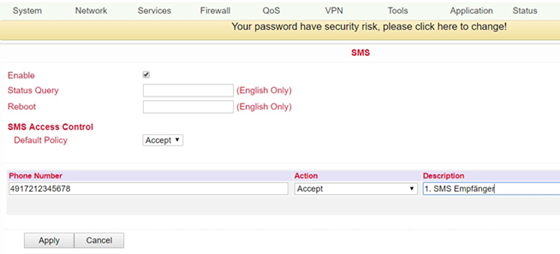
Name |
Description |
Standard |
|---|---|---|
Enable |
Click to enable or disable SMS control |
Disabled |
Status Query |
Set status request SMS to display the status of the router via SMS (e.g. : show status) |
Empty |
Reboot |
Lets the router reboot |
Empty |
SMS Access Control |
||
Default Policy |
Block or Accept control SMS from specific phone. |
Accept |
Phone Number |
Enter the phone numbers for sending SMS to the router. The format for the mobile number is 491712345678 (please do not enter +49 or 0049) |
Empty |
Action |
Accept or block the previously entered phone number |
Accept |
Description |
Description for the created data set |
Empty |
To be able to send an SMS to the router, the mobile number of the inserted card must be known. The SMS is then sent to this number.
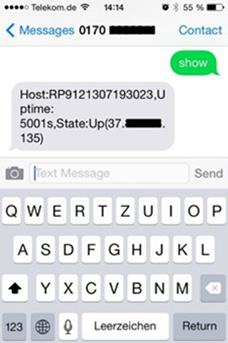
SMS that you receive on your cell phone:
Host: (SN);
Uptime: (the operating time of the router at the time of this restart);
State: (Online/Offline) (Wireless WAN IP)
LAN: (Ready) (LAN-IP)
Traffic Manager¶
The Traffic Manager can be used to provide the data consumption of the dial-up connection interface. You can configure this service under Services -> Traffic Manager.
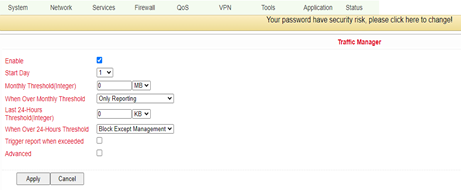
Name |
Description |
Standard |
|---|---|---|
Enable |
Click to enable or disable SMS control |
Disabled |
Alarm Threshold |
Sets the amount of data in MB per month at which an alarm should be generated. If 0 is set as the value, no alarm is generated |
Empty |
Disconnect Threshold |
Wird der eingestellte Wert erreicht, wird die Einwahlverbindung unterbrochen |
Empty |
The amount of data used can be checked at any time under Traffic Statistics (see 3.8.3)
Alarm Manager¶
The Alarm Manager can be used to generate various alarms. You can configure this service under Services -> Alarm Manager.
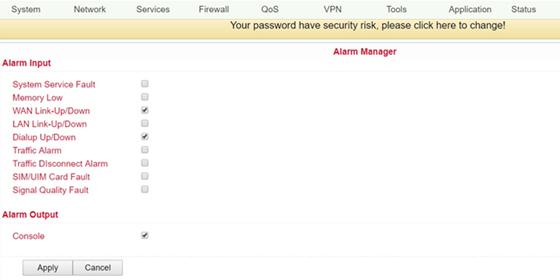
Name |
Description |
Standard |
|---|---|---|
Alarm Inout |
Select here the areas for which an alarm is to be generated |
None |
Alarm Output |
Here you can choose whether the alarms should be issued via the console or not |
Selected |