Network¶
Use the network settings to configure Cellular, WAN/LAN Switch, LAN, Link Backup, VRRP, IP Passthrough, Static Route
Cellular¶
In this menu area you define and configure the dial-up of your router. Can be reached via Network > Cellular.
Check the entries and select a preset network provider under SIM1 Network Provider, or add a self-created profile of a provider:
You can obtain the APN, dial-in number, user name and password from your local network provider. Ask them for the details.
Via Show Advanced Options you can make further settings, such as the PIN code if it is set on the SIM card.
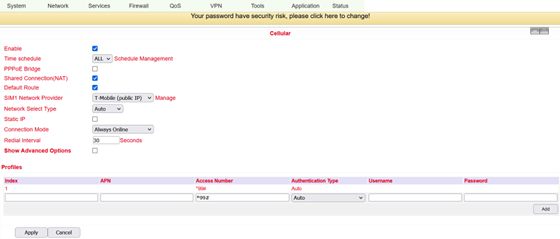
Name |
Description |
Standard |
|---|---|---|
Enable |
Enables the dialup function |
Enabled |
Time Schedule |
Set time for online and offline (see also 3.2.1.1) |
All |
Shared Connection (NAT) |
Enabled - device connected to router |
Enabled |
Default Route |
Mobile radio interface as standard route to the Internet |
Enabled |
Network Provider (ISP) |
Select local ISP, if not listed here select “Custom” |
Custom |
APN |
APN parameters supplied by the provider |
internet.t-d1-de (Telekom) |
Access Number |
Dial-up parameters provided by the local ISP |
99**1# |
Username |
Username provided by the provider |
tm |
Password |
Password provided by the local ISP |
tm |
Network Select Type |
Select mobile network type (2G, 3G, 4G only) |
Auto |
Connection Mode |
Connection mode: Router is always online |
Always Online |
Redial Interval |
If dial-up fails, the TK router dials again after this interval |
30 seconds |
Show Advanced Options |
Allows configuring advanced options |
Disabled |
PIN Code |
Field for the PIN number of the SIM card |
Empty |
MTU |
Set MTU (Maximum Transmisson Unit) |
1500 |
Authentication Type |
PAP, CHAP |
Auto |
Use Peer DNS |
Enable the option to accept peer DNS |
Enabled |
Link Detection Interval |
Set interval for connection detection (0 = disabled) |
55 seconds |
Debug |
Enable debug mode |
Disabled |
Debug Modem |
Enable debug modem |
Disabled |
ICMP Detection Mode |
Monitor Traffic: Only when no data is flowing a Keep Alive ping is sent at regular intervals |
Monitor Traffic |
ICMP Detection Server |
Set server for ICMP detection; empty field means none is available |
Empty |
ICMP Detection Interval |
Set interval for ICMP detection |
30 seconds |
ICMP Detection Timeout |
Set timeout for ICMP detection (TK100 is restarted on ICMP timeout) |
20 seconds |
ICMP Detection Retries |
Set maximum number of retries if ICMP fails |
5 |
Schedule Management¶
Schedule management (next to “Time schedule “):

Here you can run your own dialup strategy, i.e. you can specify here over three time ranges when the router should be online.

Name |
Description |
Standard |
|---|---|---|
Name |
Name for the schedule |
Schedule_1 |
Sunday |
Sunday |
Empty |
Monday |
Monday |
Enabled |
Tuesday |
Tuesday |
Enabled |
Wednesday |
Wednesday |
Enabled |
Thursday |
Thursday |
Enabled |
Friday |
Friday |
Enabled |
Saturday |
Saturday |
Empty |
Time Range 1 |
Set time range 1 |
9:00 - 12:00 |
Time Range 2 |
Set time range 2 |
14:00 - 18:00 |
Time Range 3 |
Set time range 3 |
0:00 - 0:00 |
Description |
Describe configuration |
Empty |
You can also create multiple schedules if, for example, different working hours apply on one working day.
WAN/LAN Switch¶
Here you can set up a new WAN (Wide Area Network) or make settings for your LAN. To be reached via Network > WAN/LAN Switch. Under this tab you can decide whether the port should be used for WAN or LAN.
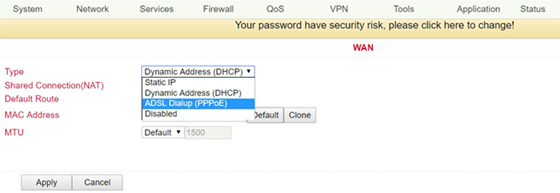
On this page the type of the WAN port can be set:
Name |
Description |
Standard |
|---|---|---|
Type |
Static IP |
Disabled |
Only one WAN type can be enabled at a time. Enabling one type disables another.
Static IP¶
Static IP can also be used for configuring the LAN.
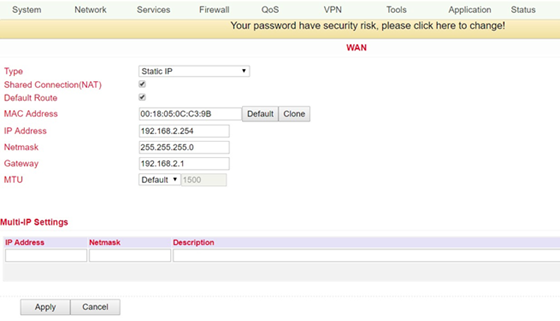
Name |
Description |
Standard |
|---|---|---|
Type |
Static IP |
Disabled |
Shared Connection (NAT) |
Enabled - local device connected to router can access the Internet |
Enabled |
Default Route |
Mobile radio interface as standard route to the Internet |
Enabled |
MAC Adress |
Set MAC address (button Default = standard, Clone = newly created MAC address) |
Default |
IP Address |
Set IP address for WAN port |
192.168.1.29 |
Netmask |
Set netmask for WAN port |
255.255.255.0 |
Gateway |
Set WAN gateway |
192.168.1.1 |
MTU |
Set the Maximum Transmission Unit (MTU), the options “Default” and “Manual” are possible. |
Default = 1500 |
Multi-IP Settings (a maximum of 8 additional IP addresses can be defined) |
||
IP Address |
Set another IP address for LAN |
Empty |
Netmask |
Set netmask |
Empty |
Description |
Describe settings |
Empty |
Dynamic Address (DHCP)¶
Dynamic Address can also be used for LAN settings.
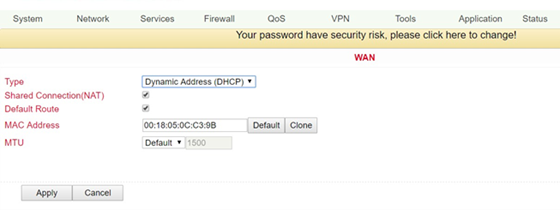
Name |
Description |
Standard |
|---|---|---|
Type |
Dynamic Address (DHCP) |
Disabled |
Share Connection (NAT) |
Enabled - local device connected to router can access the Internet |
Enabled |
Default Route |
Mobile radio interface as standard route to the Internet |
Enabled |
MAC Address |
Set MAC address |
|
MTU |
Set the Maximum Transmission Unit (MTU), the options “Default” and “Manual” are possible |
Default = 1500 |
ADSL Dialup (PPPoE)¶
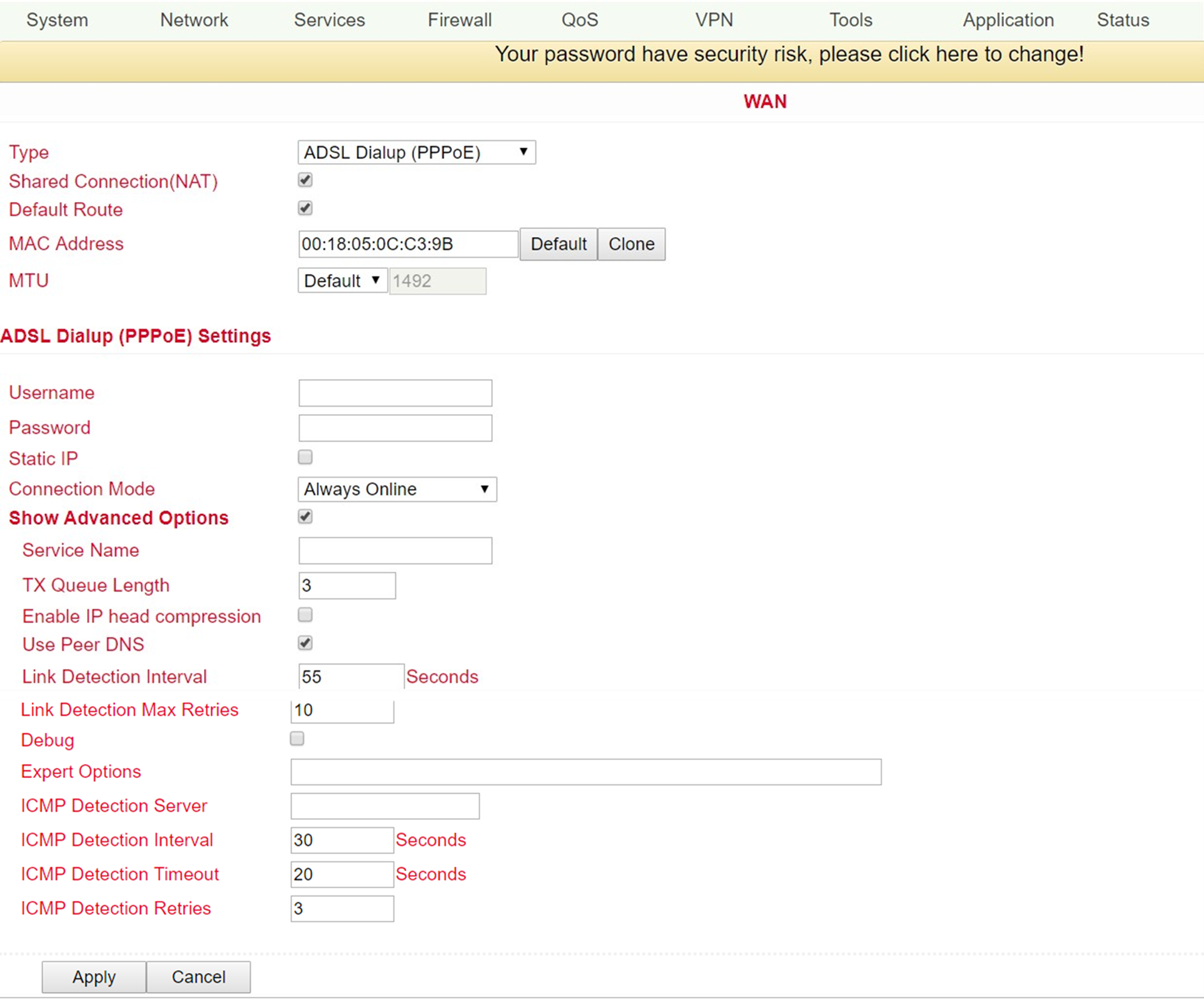
Name |
Description |
Standard |
|---|---|---|
Type |
ADSL Dialup (PPPoE) |
Disabled |
Share Connection (NAT) |
Enabled - local device connected to router can access the Internet |
Enabled |
Default Route |
Mobile radio interface as standard route to the Internet |
Enabled |
MAC Address |
Set MAC address |
|
MTU |
Set the maximum transmission unit (MTU), the options “Default” and “Manual” are possible |
Default = 1492 |
ADSL Dialup (PPPoE) Settings |
||
Username |
Set username for dialing in |
Empty |
Password |
Set password for dialing in |
Empty |
Static IP |
Enable static IP addresses |
Disabled |
Connection Mode |
Set connection mode (“Connect on Demand”/”Always Online”/”Manual”) |
Always Online |
Show Advanced Options |
||
Show advanced options |
Enable advanced configuration |
Disabled |
Service Name |
Here you can enter a name for the service |
Empty |
TX Queue Length |
Set the length of the transfer queue |
3 |
Enable IP head compression |
Click to enable IP header compression |
Empty |
Use Peer DNS |
Enable peer DNS for users |
Disabled |
Link Detection Interval |
Set interval for connection detection |
55 seconds |
Link Detection Max Retries |
Set maximum number of retries for link detection |
10 (times) |
Debug |
Select to enable debug mode |
Disabled |
Expert Options |
Set expert parameters |
Empty |
ICMP Detection Server |
Set server for ICMP detection |
Empty |
ICMP Detection Intervall |
Set time for ICMP detection |
30 |
ICMP Detection Timeout |
Set timeout for ICMP detection |
3 |
ICMP Detection Retries |
Set maximum number of retries for ICMP detection |
3 |
Link Backup¶
This option secures connections between wireless WAN and Ethernet WAN. If one WAN fails, the TK100 automatically uses the other. You can configure this under Network > Link Backup.
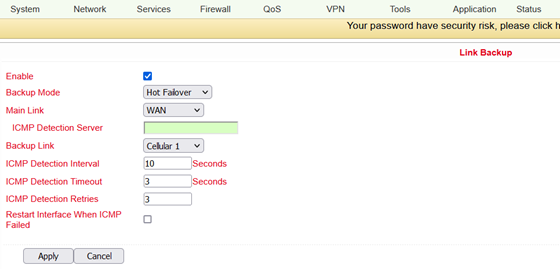
Name |
Description |
Standard |
|---|---|---|
Enable |
Enable the connection backup service |
Disabled |
Main Link |
Selection of WAN, dialup and WAN (STA) as main WAN possible |
WAN |
ICMP Detection Server |
ICMP can ensure a connection to a specific destination |
Enabled |
ICMP Detection Interval |
Time interval between ICMP packets |
10 |
ICMP Detection Timeout |
Timeout for the individual ICMP packets |
3 (seconds) |
ICMP Detection Retries |
If no retry of ICMP detection was successful, the backup connection is selected |
3 |
Backup Link |
Select backup link |
Dialup |
Backup Mode |
Hot Backup / Cold Backup |
Hot Backup |
VRRP¶
The Virtual Router Redundancy Protocol (VRRP) is a method for increasing the availability of important gateways in local networks by means of redundant routers. Several physical routers are combined into a logical group. This group of routers now presents itself in the network as a logical virtual router. For this purpose, the logical router is assigned a virtual IP address and a virtual MAC address. One of the routers within the group is defined as the virtual master router, which then binds the virtual MAC address and the virtual IP address to its network interface and informs the other routers of the group, which act as virtual backup routers. You can set up this function under Services > VRRP.
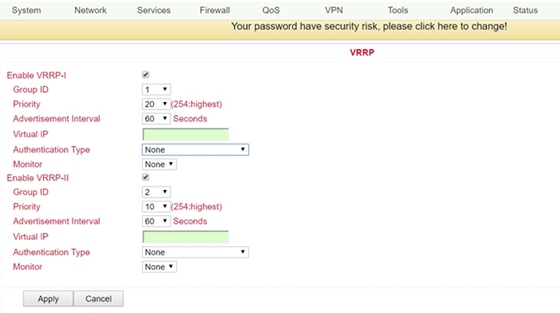
The TK100 series offers the possibility to create two different VRRP (VRRP I and VRRP II) groups.
Name |
Description |
Standard |
|---|---|---|
Enable VRRP-I |
Select to enable VRRP |
Disabled |
Group ID |
Select group ID for router (range 1-255) |
1 |
Priority |
Select priority for router (range 1-254) |
20 (the larger the number, the higher the priority) |
Advertisement Interval |
Set advertisement interval |
60 seconds |
Virtual IP |
Set virtual IP address for the group |
Empty |
Authentication Type |
Optional: Typ “None/Password Authentication” |
None. If Password Authentication is selected, a password can be assigned |
Virtual MAC |
Virtual MAC address |
Disabled |
Monitor |
Checking the WAN connection |
None |
Enable VRRP-II |
Select to activate VRRP |
Disabled |
Group ID |
Select group ID for router (range 1-255) |
2 |
Priority |
Select priority for router (range 1-254) |
10 (the larger the number, the higher the priority) |
Advertisement Interval |
Set advertisement interval |
60 seconds |
Virtual IP |
Set virtual IP for the 2nd group |
Empty |
Authentication type |
Optional: Typ “None/Password Authentication” |
None. If Password Authentication is selected, a password can be assigned |
Virtual MAC |
Virtual MAC address |
Disabled |
Monitor |
Checking the WAN connection |
None |
IP Passthrough¶
Here you can assign the WAN IP to a device connected to a LAN port.
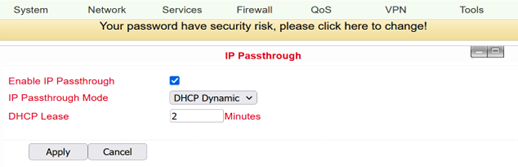
Only one device can get this IP address and access the Internet. The LAN port should be of the Static type. The function does not work with a link backup.
Static Route¶
Here it is possible to add static routes. Static routes provide your router with additional routing information. Under normal circumstances, the router has sufficient information when configured for Internet access, and no additional static routes need to be configured. Static routes need to be set only in exceptional circumstances, such as when your network contains multiple routers or IP subnets. You can add static routes under Network > Static Route by clicking the Add button.
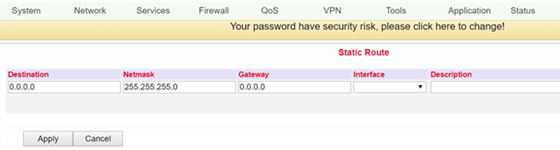
Name |
Description |
Standard |
|---|---|---|
Destination |
Set IP address of the destination |
Empty |
Netmask |
Set subnet mask of the destination |
255.255.255.0 |
Gateway |
Set gateway of the destination |
Empty |
Interface |
Optional LAN/WAN port access to destination |
Empty |
Description |
Freely selectable name for the static route |
Empty |